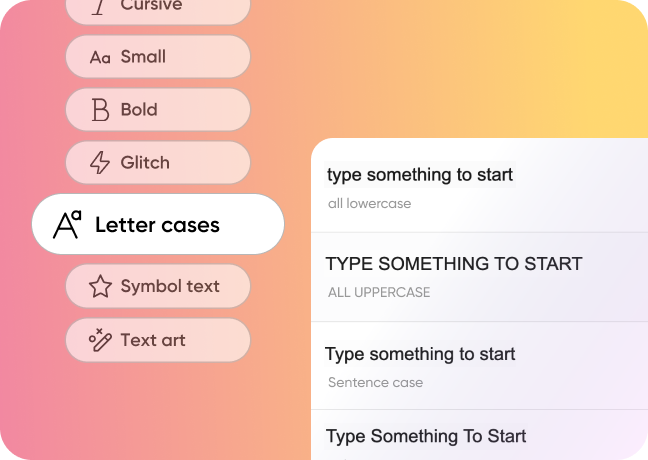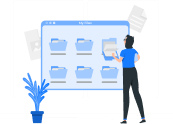Transform Your Text with Case Converter Tools: Simplify Formatting in Seconds
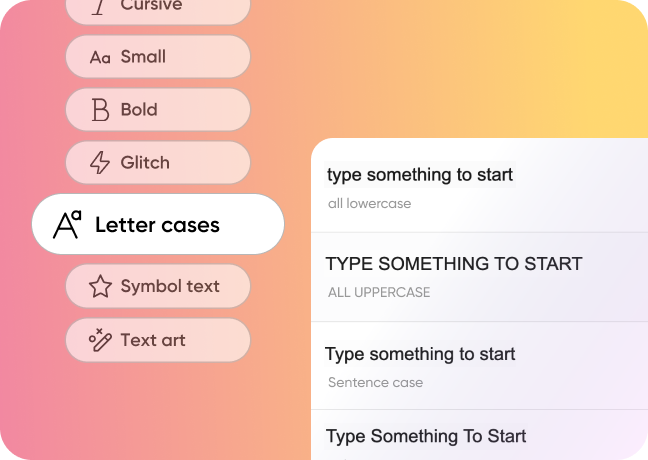
Introduction
Text formatting is crucial for clarity, readability, and presentation, whether you're writing a document, coding, or managing content for social media. However, changing text from lowercase to uppercase, title case, or sentence case manually can be a hassle. The Case Converter Tool solves this problem, allowing you to quickly and easily transform your text into the desired format.
What is a Case Converter Tool?
The Case Converter Tool is an online utility designed to convert text into various cases, including lowercase, uppercase, title case, and sentence case. Whether you're working on professional documents, social media posts, or even code, this tool makes formatting effortless.
Benefits of Using a Case Converter Tool
- Saves Time and Effort: Rather than manually changing the case of each word, the Case Converter Tool automates the process, converting entire blocks of text in seconds.
- Versatility: The tool offers multiple case options, allowing you to convert text to uppercase, lowercase, title case, or sentence case depending on your needs.
- Ensures Consistency: When formatting text manually, inconsistencies are common. The Case Converter Tool guarantees uniformity across all your text, giving it a polished, professional look.
- Easy to Use: With an intuitive interface, the tool is accessible to everyone. No technical expertise is required—just paste your text and choose your preferred format.
How to Use the Case Converter Tool
- Paste Text:Start by copying your text into the tool. This could be anything from a paragraph to a large document.
- Select the Case: Choose the case you want to apply. The options include:
- Uppercase:Converts all letters to capital letters.
- Lowercase:Converts all letters to lowercase.
- Title Case:Capitalizes the first letter of every word.
- Sentence Case:Capitalizes the first letter of each sentence.
- Click Convert: Once you’ve selected the case, click the convert button. Your text will be instantly transformed.
- Copy the Results: After the conversion is complete, copy the formatted text for use in your documents, websites, or social media posts.
Common Use Cases
- Content Creation: For writers and editors, quickly converting case formats can improve the readability and consistency of your content. Whether you're working on blog posts, articles, or social media captions, the Case Converter Tool ensures perfect formatting.
- Professional Documents: Business professionals can use this tool to format emails, reports, and presentations with ease, ensuring that all text meets the desired formatting standards.
- Coding and Data: Developers can use the Case Converter Tool to ensure that strings of text within code are formatted correctly, helping to prevent errors and improve code readability.
- Social Media Management: Social media managers often need to switch between different case styles for various platforms. This tool allows them to quickly convert text and adapt their content to platform-specific requirements.
Conclusion
The Case Converter Tool is an essential utility for anyone who works with text regularly. It saves time, ensures consistency, and makes formatting a breeze. Whether you're working on a blog, coding, or drafting a professional document, this tool streamlines the process and helps you present your text in the perfect format.
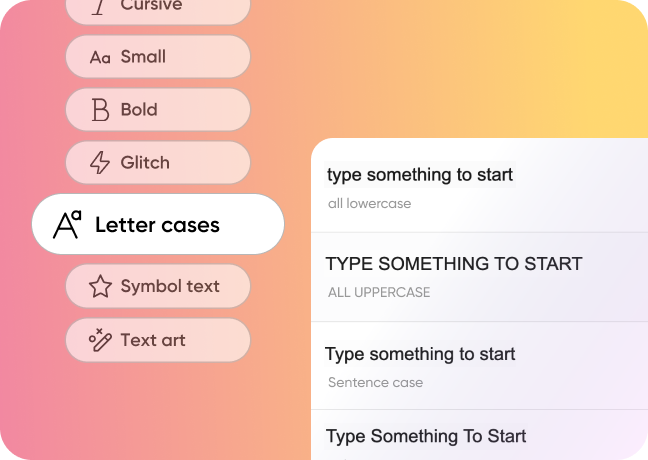
Introduction Introduction
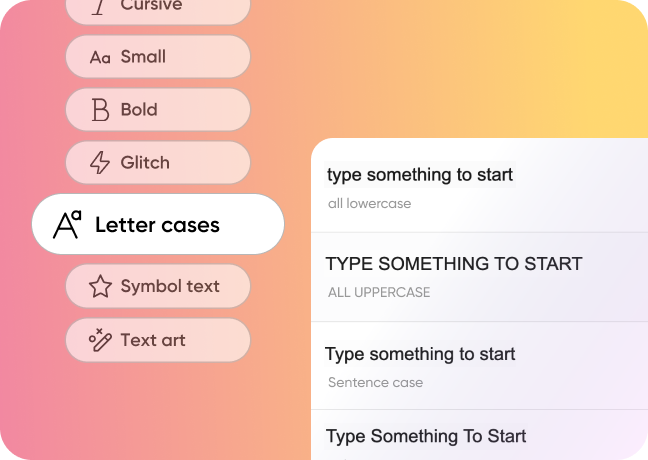
Introduction Introduction